
Xenvo Pro Lens Kit
Pro Video Tutorials and Instructions
** IMPORTANT **
Please watch videos below BEFORE using your Xenvo Pro Lens Kit for the first time. Learn how to get the best results and AVOID COMMON MISTAKES when using your lens kit.
VIDEO #1 - Top Tips for Best Results
Learn how to get the most out of your Xenvo Pro Lens Kit. Includes our secret tip to prevent your lenses from slipping off your phone unexpectedly so they stay scuff free and beautiful for years to come. Click the video to watch now.
IMPORTANT VIDEO TUTORIALS
VIDEO #2
Clarus Macro Lens Tutorial
Check out these can’t miss tips to capture stunning super close-up photos.
VIDEO #3
TruView Wide Angle Lens Tutorial
Learn when you should (and shouldn’t) use your wide angle lens.
VIDEO #4
GlowClip LED Light Tutorial
Illuminate your subject with the Xenvo GlowClip LED light.
** IMPORTANT UPDATE **
If you own an Apple or Android phone with more than one camera on the back, please follow the step-by-step instructions below to learn how to properly center the lens over your phone's camera.
Let's get you familiar with the basics...

Your Xenvo Pro Lens Kit comes with 2 lenses:
Wide-angle lens
Macro lens
When you first unbox your lens kit, the 2 lenses are screwed together. Keep the lenses together and screw them to the lens clip as you see in the image.
Now follow the step-by-step instructionss below and you’ll be up and running in no time.
WIDEN YOUR FIELD OF VIEW
Xenvo Wide-angle Lens
STEP ONE
Launch the camera on your Apple or Android phone.

STEP TWO
If your phone has more than one camera, cover each camera with your finger, one by one, until your screen goes dark. This is the ACTIVE CAMERA that you will use with your Xenvo lens.

STEP THREE
Clip and center the Xenvo lens over your phone’s ACTIVE CAMERA. Now you’re ready to shoot.
LIGHTS. CAMERA. ACTION!

IMPORTANT NOTE
Make sure to keep your phone’s zoom level at 1x magnification which is typically the default setting when you first launch your camera.
If you increase your phone’s zoom level to 2x or higher, your phone may automatically switch to a different camera (which may be hidden behind the lens clip). When this happens, your screen will suddenly turn black.
To fix this issue, just return your phone’s camera to 1x zoom.
UP CLOSE AND PERSONAL
Xenvo Macro Lens
STEP ONE
Unscrew the wide-angle lens from the macro lens.

STEP TWO
Clip and center the macro lens over your phone’s ACTIVE CAMERA.
Hold the macro lens approximately 1-2 inches (2.5-5cm) from your subject. Adjust distance gradually while giving your phone’s auto-focus a moment to bring details into razor sharp focus.

STEP THREE
Try it now by snapping a photo of your finger to see your fingerprints up close and personal.
Got a ring on your finger?
Or a watch on your wrist?
Snap a photo with your macro lens and see the details leap off your screen!

IMPORTANT NOTE
When you first clip the macro lens to your phone, your screen will appear blurry.
This is perfectly normal.
The macro lens is designed for super, close-up photography. Once you position the macro lens within 1-2 inches (2.5-5cm) of your subject, you’ll start to see your subject come into focus.
SELFIE TIME
Xenvo Wide-angle Lens
With the Xenvo wide-angle lens, you can squeeze more family and friends in the frame of your shot.
Just clip the wide-angle lens over your phone’s front-facing camera and snap away.
Fabulous selfies await!

Hi there!
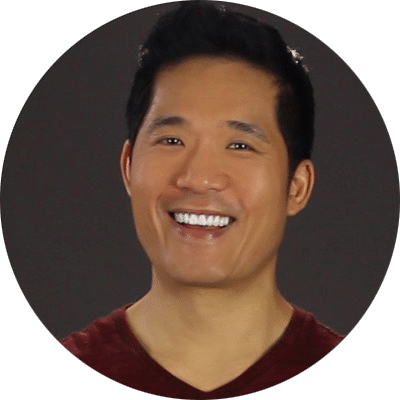
Kai Pei
Xenvo Co-Founder
i hope you love your xenvo lens kit!
I have a small favor to ask.
Would you mind taking a brief moment to leave a product review on Amazon?
Because as a small business, your feedback means the world to us—your review helps us out tremendously and benefits others too.
Thank you so much and welcome to the Xenvo family!
Need Help?
If you have questions or concerns about your Xenvo product, please contact our support team; we will do everything we can to put a smile on your face.

